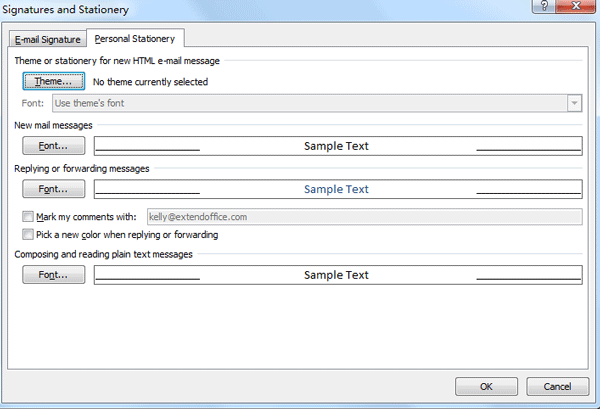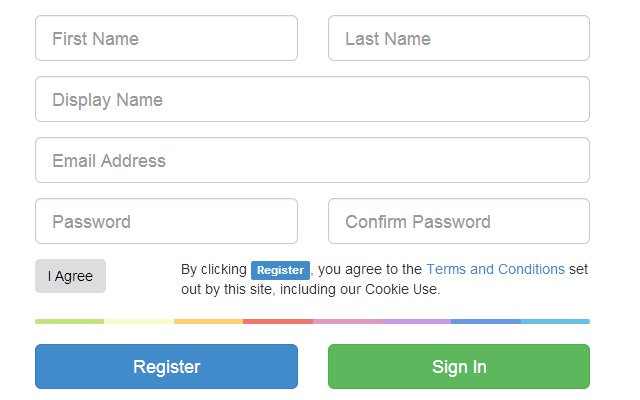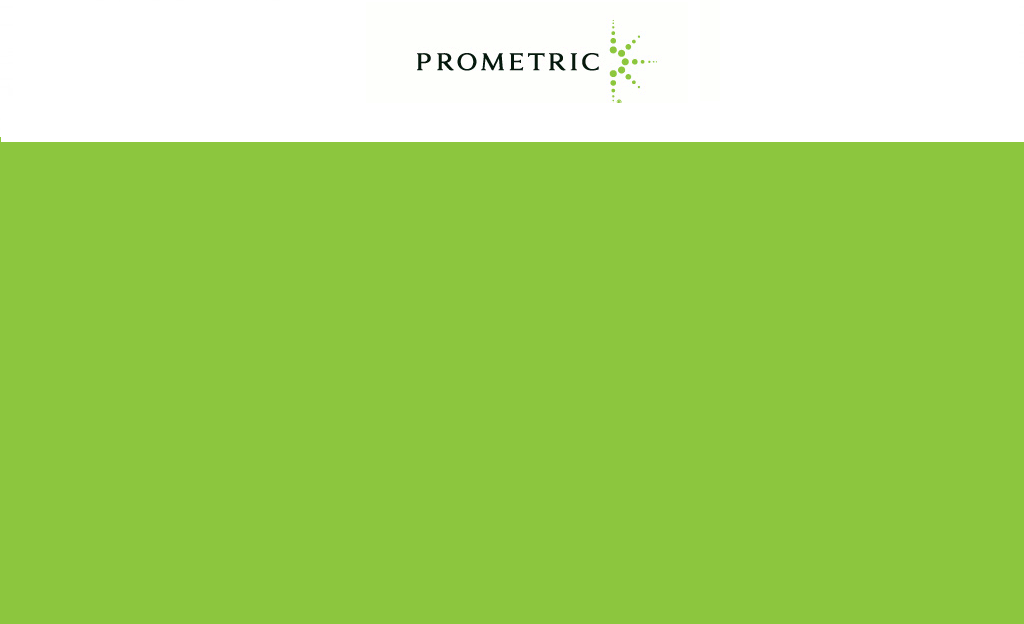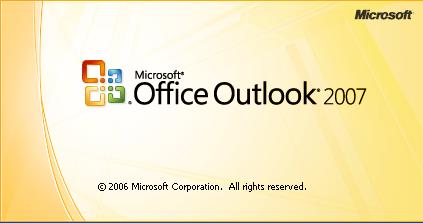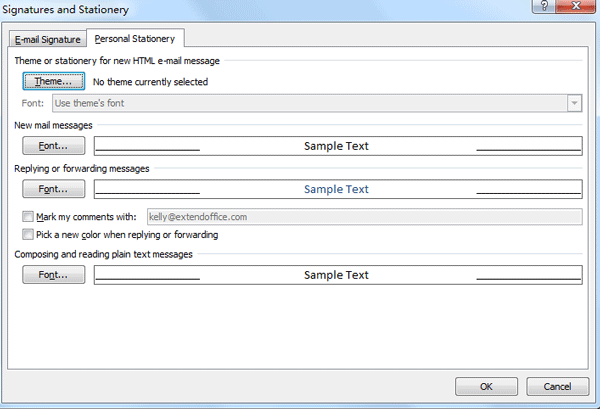
by Michael Roberts | Feb 26, 2016 | Technology
Stationery and themes are a set of unified design elements and color schemes. They specify fonts, bullets, background color, horizontal lines, images, and other design elements that you want to include in outgoing email messages.
Outlook includes a large selection of stationery. You can also design your own custom stationery. For example, you can include a company logo or design that matches your organization’s style guidelines.
- Create your HTML page.
- Customize the page by using fonts, bullets, a background color, horizontal lines, images, and other design elements that you want to include.
- Save the HTML file
- In the Save As dialog box address bar, enter %appdata%\microsoft\stationery, and then press Enter
- Save As dialog box with stationery path in address bar. The Stationery folder opens.
- In the File name box, enter a name for your new stationery.
- In the Save as type list, click HTML.
- Click Save.
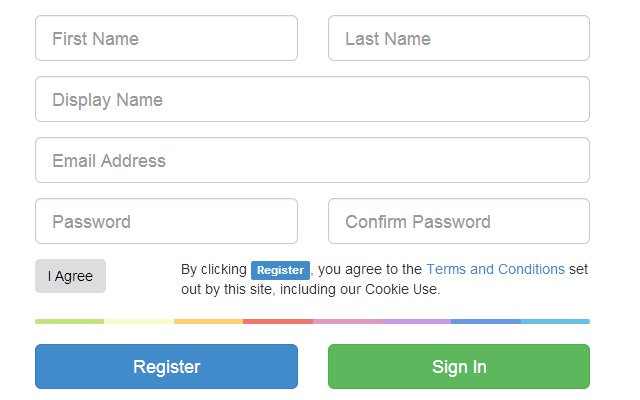
by Michael Roberts | Aug 18, 2014 | Technology
Over the past few years, I’ve been using twitter Bootstrap for many different websites we’ve built or managed. Here are some of the things I’ve learned while using it. These are good reference points for me later as I run across the same problems on other people’s sites.
- Printing shows the URLs. IF you don’t want them, add the media query to remove them:
https://tracker.moodle.org/browse/MDL-40321
- Bootstrap not working on iPhones:
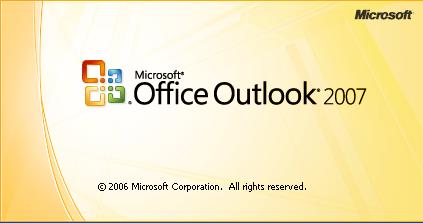
by Michael Roberts | Dec 6, 2013 | Technology
Typically, when you have Outlook 2007 and open an attachment with the same file name 200 times, Windows will stop you from opening it again. This happens when I receive my voicemails in my emails. So after opening it 200 times, I get an error.
To clean out the old temporary files, I do this. I navigate to the registry and look at this key.
HKEY_CURRENT_USER\Software\Microsoft\Office\12.0\Outlook\Security\OutlookSecureTempFolder
In this case, the directory is named as follows:
C:\Users\%%username%%\AppData\Local\Microsoft\Windows\Temporary Internet Files\Content.Outlook\%%random numbers%%
The last part is system generated. I just delete the files with the name that is repetitive, and bam. It works again. Or, see this article.
http://www.technipages.com/outlook-cant-create-file-error-when-opening-attachment

by Michael Roberts | Feb 22, 2012 | For Sale, Technology
Couldn’t believe I saw this today.




by Michael Roberts | Dec 17, 2010 | Technology
So this link below on failblog shows the opposite of epic fail when it comes to Facebook”s new layout. You can post some pictures to your profile, and basically make a huge collage. Very neat. Check it out.
http://failbook.failblog.org/2010/12/15/funny-facebook-fails-how-to-hack-the-new-facebook-layout/